Specialisations












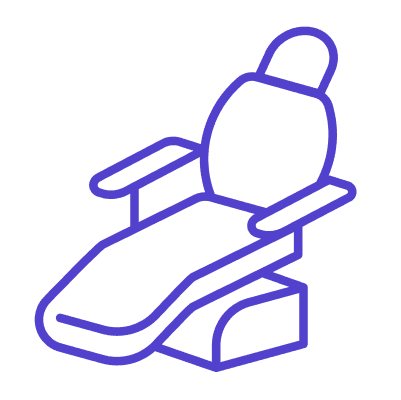
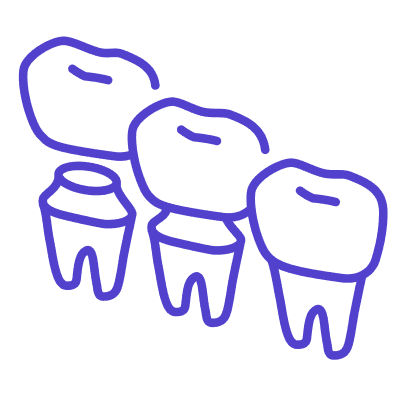
Diagnocat for clinics
Take a new level for your clinic of communication between doctors and working with patients

A complete tool to improve collaboration between clinic physicians and effective treatment planning

Comprehensive knowledge base. Best practice sharing: videos, instructions and user manuals

Integration. Full integration of Diagnocat with dental imaging software for manual or automatic image uploading

Handy tool. All your clinic need for effective work — in one tool. Chats, task manager, cloud storage, patients treatment history etc.

On-boarding. Individual on-boarding by clinical specialist for in-depth training
Simple steps to start

Product demonstration
Conduct an online product demonstration and review its use for your clinic's needs

Integration in your сlinic
Conduct an online product demonstration and review its use for your clinic's needs

Onboarding for doctors and support
Conduct an online product demonstration and review its use for your clinic's needs
Diagnocat for aspects

Dental specialists
Get an ai-assist for identifying dental conditions, automatic creation of panoramic reformats and much more — in one tool.

Ortodontists
Get a comprehensive analysis of the patient’s dentofacial system only using CBCT data.

Surgeons
Get a fast way to create surgical templates with a handy tool with the ability to fully edit 3D models from CBCT.
Frequently asked questions
How do I install the software on my computer?
Diagnocat is a cloud-based service, which does not require any installation. To access your personal account, you will only need a stable internet connection and a device that supports Windows or Mac OS. You can register or log in to your account on our website and start working with the service directly from the browser.
How do I order specialist reports?
How do I order and download STL models?
How do I order cephalometric analysis with measurenents?
What are Diagnocat’s recommended system and internet speed requirements?
Cases for specialisation
View all cases
Products for specialisation
Explore all our products
Other specialisations
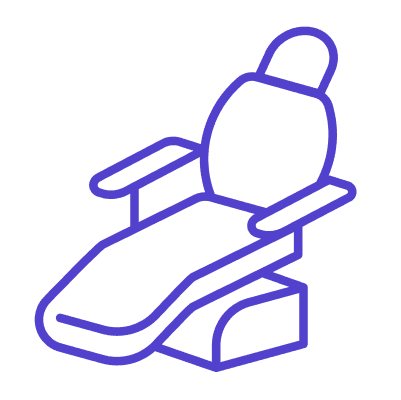
Single practitioners
Diagnocat can assist dentists in making accurate diagnoses, and streamline the training and integration of new dental professionals.
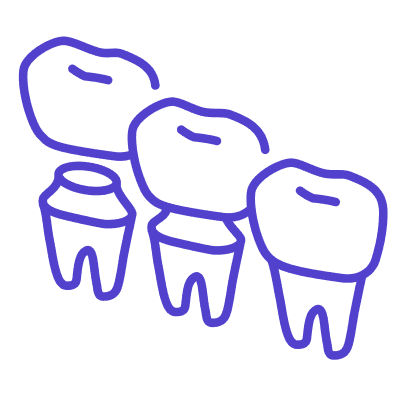
Laboratories
Diagnocat offers a fully automated segmentation of DICOM files, enabling the seamless creation of precise 3D STL models. The platform allows users to conveniently export STL files into surgical planning software.
Get our news and exclusive offers
Subscribe
Curious about Diagnocat? Explore our solutions!

This page may include information about features and capabilities that may not be available or approved for use in all regions. Regulatory clearance or approval varies by country. To confirm availability and compliance in your region, please contact us. For more legal information, please visit: legal info. Diagnocat representatives and distributers.



